Creating a survey
When creating a new customer account profitability survey, you must first define the name, department, and description. After you have defined these basic properties, you will need to add job functions, responsibilities, and profitability drivers.
To add a survey:
-
From the Command Center, click Customer Account Profitability > Create Survey.
-
Click the Survey Setup sub-tab and then click Add Survey.
-
Select a department from the Select department list.
Click image to view full size
-
Type a name for the survey in the Survey name field. The survey name defaults to Department Name Survey, but you can change this, if desired.
NOTE: The survey name must be unique.
- (Optional) Enter a description in the Survey description field.
- Click Save.
- Click OK at the prompt. This updates the SurveyDepartment column in the DEPT table.
- Assign job functions, responsibilities, and drivers for each survey.
A completed survey may look like the following:
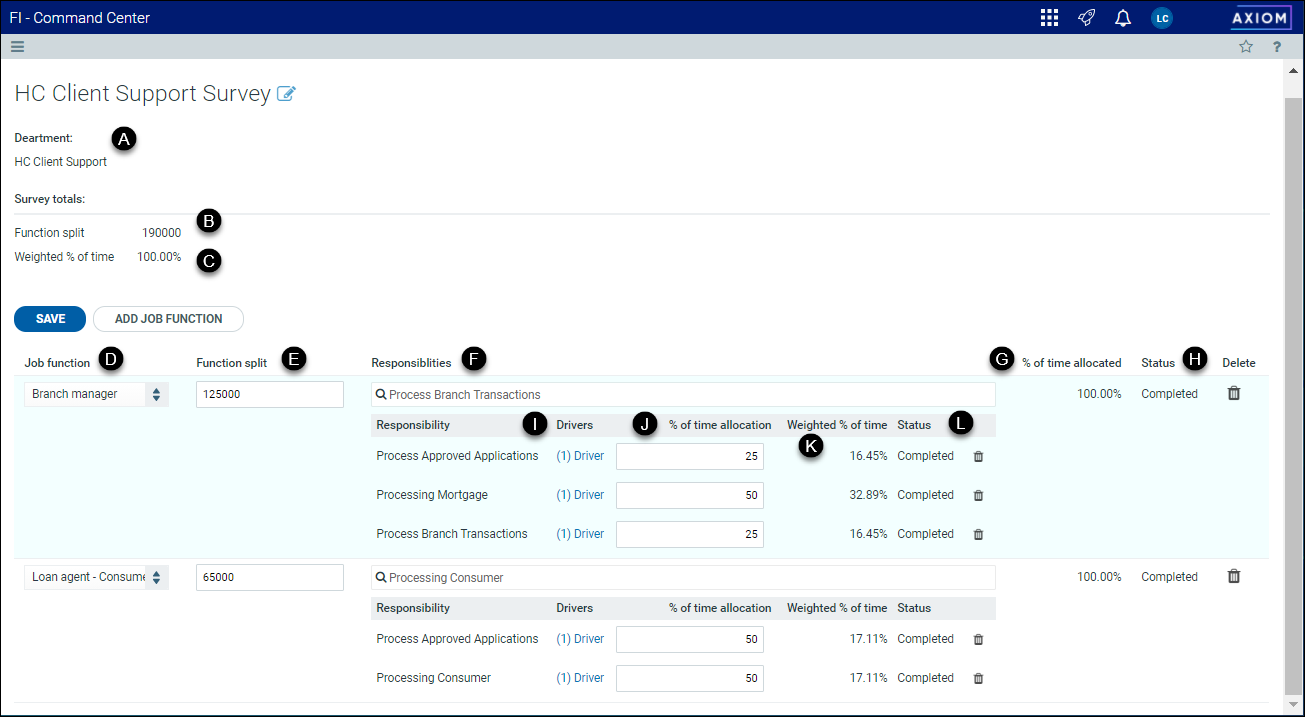
The various fields on this page are described below:
| Field | Description | |
|---|---|---|

|
Department | The name of department(s) being surveyed. When you select a survey DEPT, it will be automatically populated in the DEPT.ProfitabilitySurveyDept. Use the column to link additional columns to the survey with the survey DEPT number. |

|
Function split |
The total of the individual splits defined for each job function. This field is calculated automatically and represents the total for the department. NOTE: The Function split fields for each job function can represent different types of units; for example, it may hold expenses, headcount, hours, or some other type of measurement. |

|
Weighted % of time |
Represents the total of the weighted percentage of time for each function, rolled up for the department as a whole. This field must total 100% once all job functions and responsibilities have been completed. NOTE: This field represent total salary, headcount, hours, or other measurement. |

|
Job function | The name of the position or function. |

|
Function split | The portion of the total department value this job function represents. This may be a dollar amount (expenses or salary), number of hours, headcount, or some other type of measurement. |

|
Responsibilities | The specific duties assigned to each job function. Most job functions will have more than one responsibility. |

|
% of time allocated | Represents the percentage of the department total this job function represents. This field is the sum of the individual weighted percentages for each responsibility assigned to the job function. |

|
Status |
Displays the status of the job function:
|

|
Drivers | Allows you to add drivers; once added, displays the number of drivers for each responsibility. |

|
% of time allocation | The percentage of time the job function is allotted for this responsibility. For example, a mortgage closing specialist may spend 50% of their time preparing documents for closings, 25% processing documents, and 25% conducting closing meetings. |

|
Weighted % of time |
The amount of time the job responsibility represents as a percentage of the department as a whole. This field is calculated automatically as follows: Job function split * Responsibility % of time allocation = Weighted % of time . |

|
Status |
Displays the status of the responsibility:
NOTE: A survey is automatically set to Active when completed. You must change the status to Inactive to edit the survey. |

